St Mary's College ICT Support
A list of prerequisite software and software required in specific subjects, as well as steps to set up WiFi connectivity, printing, and other resources, are available on the ICT Support Guide.
Personal Data Protection and Security
The College recommends taking a "best practice" approach to protecting personal files and device security. Configuring and enabling a Microsoft Account (Windows) or Apple iCloud (macOS) is strongly recommended to help recover from hardware failure or malicious software. Students will complete Multi-factor Authentication when they are assigned their College Microsoft 365 account.
Both services offer the following features free of charge:
- 5GB of storage to backup personal files and settings
- Remote Lock and Find My Device to lock or locate a device that is lost or stolen
- Password Recovery to assist in the event login credentials to the device are misplaced or forgotten
Schoolwork Data Protection
OneDrive is available as part of Microsoft 365 for all students to backup data, share files and collaborate, including 1TB of storage.
Malware Protection, Security Features and Software Updates
We strongly encourage student devices to have recommended Microsoft and Apple system security features configured and enabled, and installed apps are up to date. macOS and Windows platforms have adequate built-in malware protection at no cost. Third-party antivirus or security software is not required nor recommended. In many cases, third-party antivirus software can cause performance and connectivity issues for classroom software.
Warranty Support
SMC ICT can provide assessment and recommendations when a device requires authorised hardware support from the vendor, such as a fault or damage. However, the ICT Department cannot perform BYOD repairs or modifications as this will void device warranties provided by the manufacturer.
Lost or Stolen Devices and Damage Cover
Purchasing a padded, secure laptop bag to protect the device is recommended, and encourage Accidental Damage Cover from the device manufacturer at the time of purchase. As is the case with other personally owned items, St Mary's College is not responsible for damage/misuse or theft/loss of a student device. Therefore, when a device is not in use, students should secure it in their locker. Additionally, taking out an insurance policy or adding the device to an existing plan is recommended.
Loans
When a BYOD requires repair, the College has a procedure for students to access a limited number of loan devices for short periods only.
The Lifecycle of BYOD Hardware
Technology and curriculum requirements change, and devices experience natural "wear and tear" from everyday use. It is reasonable to expect BYOD hardware replacement every 3-years to ensure reliability and compatibility with the College's ICT software and services. Details provided on the Recommended Specifications guide are current and revised half-yearly.